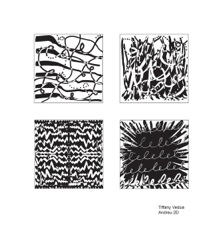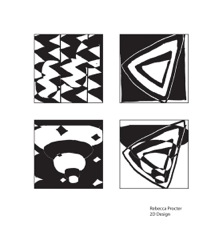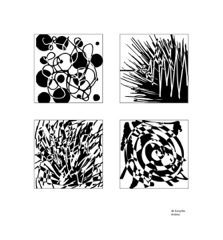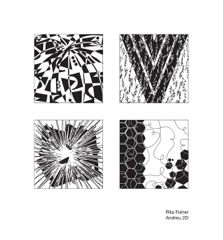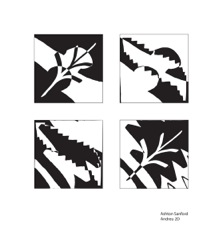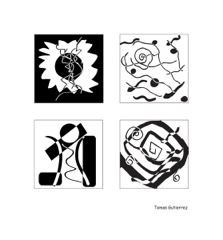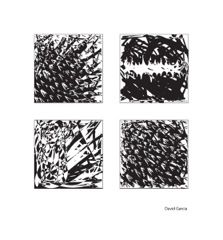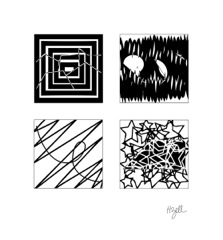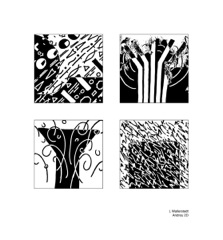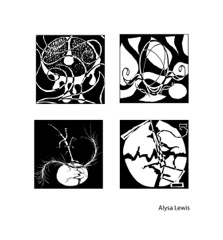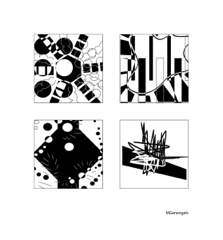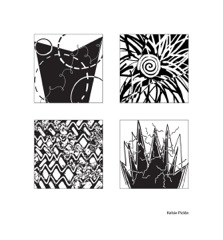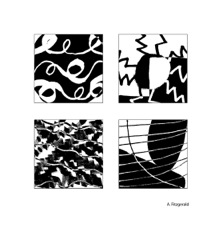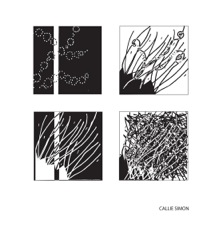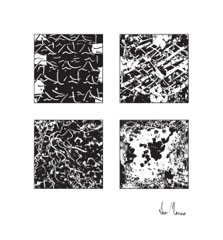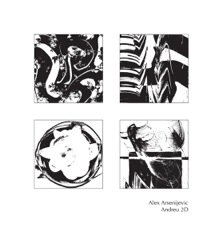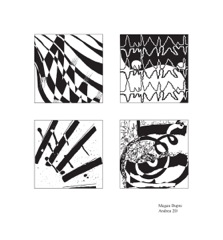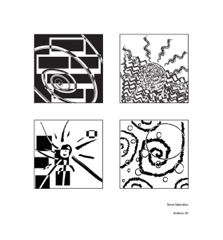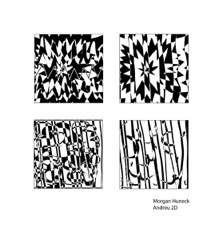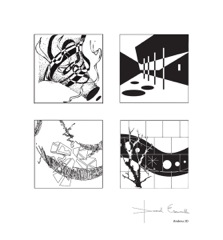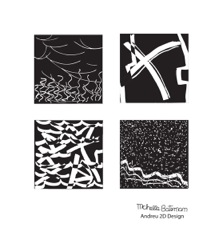Jose Agustin Andreu
STUDENTS' WORK
2 Dimensional Design
Combined Adjectives
Click Image for Manual Slides
Combining Adjectives and Analogies
Take two of the adjective exercises, the best and more interesting, and combined them so that every aspect
of the two is visible. Make sure all of both images are completely visible. Where the black coincides with
black and white coincides with white, reverse one of the values so that both images are completely visible
and interpenetrated. Make four combinations of two adjectives each or combinations of the Adjectives with
the Abstract Analogous designs. Mount four 4” x 4” designs on one panel.
Go to File and Place two Adjective Abstraction exercise images into the new document
or Drag a copy of the images. If you haven’t already, Vectorize each design.
Select each design at a time and go to Image Trace on the control bar or go to Object > Image Trace > Make.
Select Sharp Black Fills in the Presets. If there is no Sharp Black Fills then select Black and White Logo and
click on the Image Trace Panel on the Control Bar to open it.
On the Image Trace Panel click on the Advanced triangle to access Advanced Options.
Set Paths to High, 100%. Set Corners to More, 100%. Set Noise to 1, 1px.
Make sure Fills, Snap Curves To Lines, and Ignore White are Selected.
Notice the Image transformed. Select Expand.
Drag Select the expanded group and
with the Selection tool double click on the group to place it in Isolation mode.
Crop the group if necessary by drawing an empty rectangle over the area to be saved,
select both by Shift Selecting their radial buttons in the Layers window.
Make sure the frame path is above the group to be cropped.
Select the Crop tool in the Pathfinder window.
With the cropped group still in Isolation mode, Direct Select one of its black fills and make sure the Stroke tool
at the bottom of the Tools window is None and the Fill is Black. Then go to Select > Same > Fill Color.
Go to Select > Inverse and tap on the Delete key. We have just deleted everything that was not black fill.
Double Click on the Artboard to cancel Isolation mode. Process each of the Adjective abstraction the
same. Drag Copy a second or more versions of processed designs.
Both designs to be combined need to be of one similar Fill. Regard the Fill and Stroke icons in the Tools
palette. When a group is selected and it has more than one fill, a question mark appears. If the group has
only one fill the Fill icon will display it.
After both designs have been processed you can drag one over the other or use the Align tools.
Go to Window > Align if the align window is not open. Usually it’s nested with the pathfinder tools. Shift Drag
Select both designs and click on the Vertical Align Center tool and then the Horizontal Align Center tool.
With both overlapping designs still selected, go to the pathfinder window. In the Shape Modes select Exclude.
Deselect all. Repeat the process to make more Combined Adjectives or Combined Analogous designs.
Once all four combinations are done transfer them to a 14” x 13” presentation layout and adjust their size
to 4“ x 4” for the lay out. Draw a thin frame around each design.